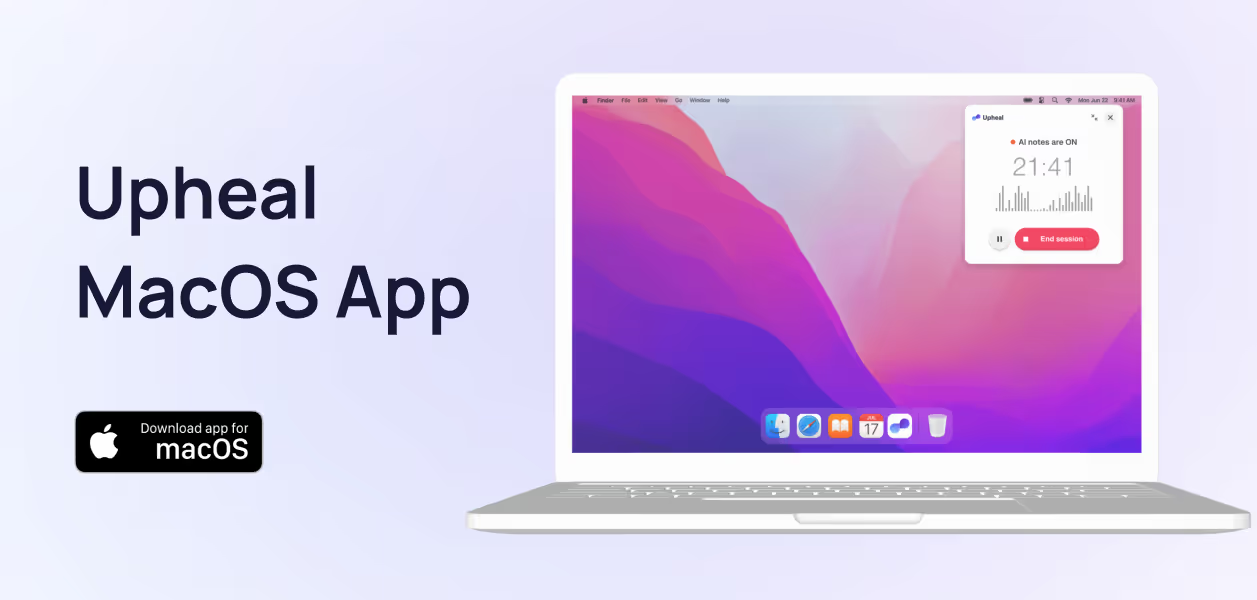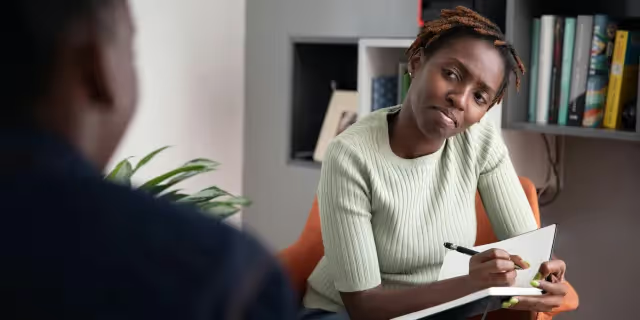How I use Upheal together with my EHR

Whether you’re doing in-person or remote therapy as an individual practitioner or a part of a larger organization, it’s easy to use Upheal in addition to your EHR. Ted Faneuff, Clinical Advisor and Therapist, talks us through how he uses Upheal to create progress notes seamlessly so that both fit into his daily workflow.
As a busy therapist, I had been searching for some time to find a solution that made my documentation easier. The work we do, as therapists, is rewarding and tough and I was eager to find a documentation solution that would produce excellent clinical output with little need for editing. It was also important for me to find a service that I could easily integrate into my existing workflows. In addition, I wanted something that would give me more time in my day to spend on self-care. In my practice, I see clients through many platforms, so flexibility was key. Here are the ways that I have been able to integrate Upheal into my practice – you might be surprised!
A consolidated calendar is a must
When juggling clients across multiple platforms, keeping track of your schedule becomes a critical part of maintaining a seamless practice. One of Upheal's most practical features is the ability to create a consolidated view of all your calendars in one place.
As someone who sees clients through various platforms, I've found it essential to have a single source of truth for my daily schedule. Upheal makes this possible by connecting with calendars from Google, SimplePractice, Alma, Headway, TherapyNotes, and other platforms you might be using.
If you're like me and work across multiple systems, I recommend connecting all your relevant calendars to Upheal first thing. This simple step has saved me countless scheduling headaches and eliminated the need to constantly switch between different calendar apps.
By creating this consolidated view, you'll have a clearer picture of your availability and can focus more on your clients rather than juggling multiple scheduling systems.
Remember that technology should simplify your clinical workflow, not complicate it. Upheal's calendar integration is designed with this principle in mind, providing a practical solution to a common practice management challenge.
Using Upheal for sessions on other platforms
One of Upheal's most practical features is the Uphealer link - a unique, private link that serves as your personal video calling solution. I've found this particularly valuable when working across multiple EHR systems, as it creates consistency in my telehealth experience regardless of which platform I'm scheduling through.
Rather than juggling different video platforms for each EHR you use, your Uphealer link provides a unified solution:
- For calendar invites: I copy my Uphealer link from Settings and paste it in the location field of calendar invites from any EHR system. This works whether I'm using SimplePractice, TherapyNotes, or any other scheduling system.
- For email communications: When sending session confirmations outside of Upheal, I simply include my Uphealer link in the email body. This creates a seamless experience for clients regardless of which practice management system I'm using for that particular client.
- Client experience: When clients click the link, they enter a waiting room specific to me (not to each individual client as mentioned in your draft). They'll need to enter their email address to connect, but can't join until I admit them - creating a secure environment for our session.
After the session is concluded, I review the note, make edits, and upload the documentation into the respective EHR or system that I am using and complete billing.
Keep your Uphealer link easily accessible - I've added mine to my email signature and saved it as a text replacement shortcut on my devices. This small step saves valuable time when communicating with clients across different platforms and creates a consistent telehealth experience regardless of which EHR is handling the administrative side of things.
By leveraging your Uphealer link strategically, you maintain a consistent, professional video session experience while still working within the requirements of various practice settings and EHR systems. The technology adapts to your practice needs rather than forcing you to adapt to it.
Try the Zoom Integration for Zoom-only clients
If you're like me and have established a rhythm with Zoom for your clinical sessions, you'll appreciate Upheal's thoughtful integration. Rather than forcing you to abandon your familiar workflow, Upheal meets you where you are with a purpose-built Zoom extension.
As someone who's integrated this into my practice, here are a few workflow insights:
- The Zoom desktop app is required for you as the provider (though clients can join from any Zoom platform)
- Windows users have an additional option via "virtual session capture" if needed
- After sessions, your recordings and content are available in Upheal for documentation
- From there, you can easily edit your notes and export them to your primary EHR for billing and record-keeping
What I appreciate most about this approach is the flexibility it provides. You maintain your established Zoom workflow while gaining Upheal's powerful documentation capabilities. This eliminates the friction that often comes with adopting new technology in clinical practice.
Capture notes from other digital health platforms
I, like many therapists, see clients through various digital health platforms that have their own telehealth platforms that might not allow a Zoom integration or Upheal link for the appointment.
For these circumstances, I have found the best way to capture my sessions and produce seamless documentation is to use Upheal’s audio recorder feature..
I simply start the session on the non-Upheal digital health platform, and use another device, such as a separate laptop or my smartphone, to launch the audio recorder. When the session is complete, it will process as normal within Upheal. From there, I either download a copy of the note pdf and upload it into the platform or copy and paste it into the platform’s documentation system.
Or, use Use Upheal’s browser extension!
For those of us working across multiple telehealth platforms, Upheal's Chrome extension provides a unified documentation solution without disrupting established workflow patterns. I've found it particularly valuable when working with platforms like SimplePractice, Doxy.me, and Google Meet.
The extension eliminates several friction points in my daily practice:
- Platform flexibility: I can capture sessions from virtually any web-based calling platform without switching my preferred telehealth system
- No additional hardware: Unlike the audio recorder method, I don't need a second device to capture my sessions
- Headphone compatibility: The extension captures both sides of the conversation even when wearing headphones (a major practical advantage)
- Seamless note transfer: The copy-paste functionality lets me transfer my session notes directly into any EHR without switching tabs
By integrating the extension into my practice, I've significantly reduced documentation time while maintaining the client experience they're accustomed to. Technology should adapt to your practice needs, not force you to adapt to it - and the browser extension exemplifies this approach.
Upload a recording from in-person sessions
If you see clients in person, you can still use Upheal! For in person sessions, you can either use the audio recorder feature discussed above, or you can record the session through your own device via something like voice memo and upload that recording directly into Upheal. I would suggest giving the audio recorder option a try first as this the most seamless way to record.
However you work, there’s a few things to consider: are you doing in-person or remote therapy? Which digital health platform are you using for calls? And how do you schedule your sessions? You can use Upheal in many different ways, including using it to create and store all of your notes, or using it just for the notes creation part and then copy/pasting or uploading the pdf into your EHR. Or, you can use the browser extension to seamlessly add content into your current EHR without any copying and pasting at all.
You can even use Upheal as an EHR replacement, for the telehealth calls and scheduling, but do your own client billing elsewhere (at least for now). It’s really rather flexible, and I’ve found it easy to meet all of my various needs.
We hope you found this useful! Get in touch with myself or the team if you need a little help getting started.