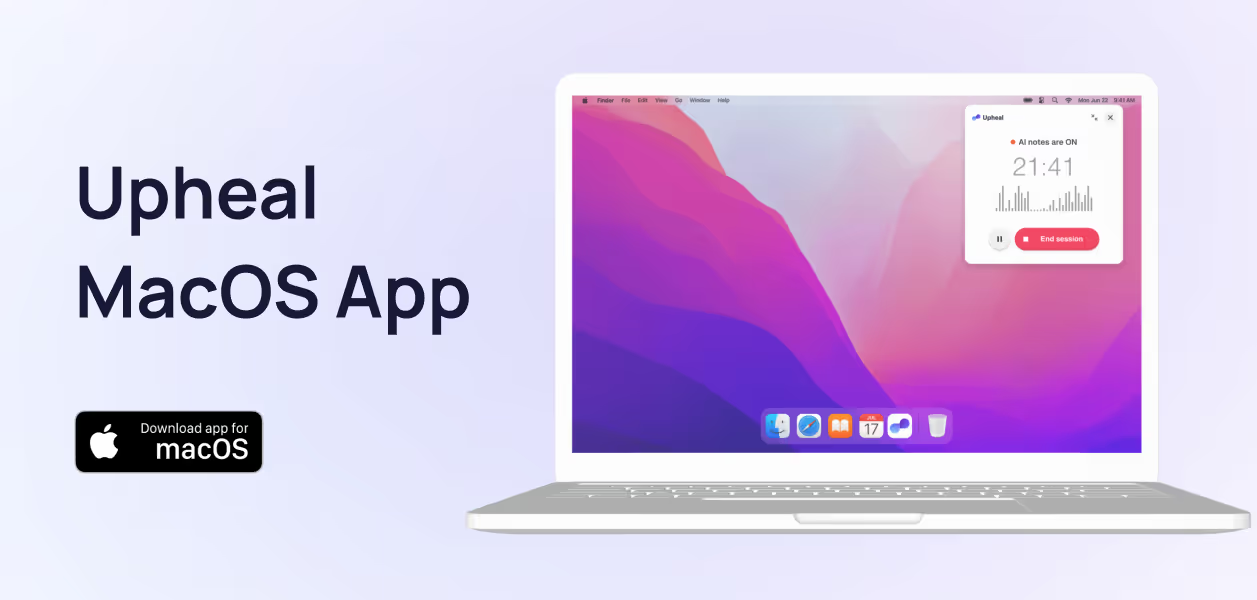Smart Fill: Add notes to your EHR with one click
.avif)
You know that frustrating routine after every session? Finish talking with your client, then spend 15-20 minutes copying notes from one system to another, fixing formatting, and making sure everything looks right. It's the kind of busy work that keeps you away from what you actually love doing.
Smart Fill fixes all of that.
One click, done
Smart Fill is a Chrome extension that lives right in your browser. When you're ready to move your notes to your EHR, just hover over the Smart Fill button. You'll see purple highlights show up around the fields that will get filled—so you know exactly what's happening before you click.
Then you click once. That's it. Your complete note transfers over with all the formatting intact.
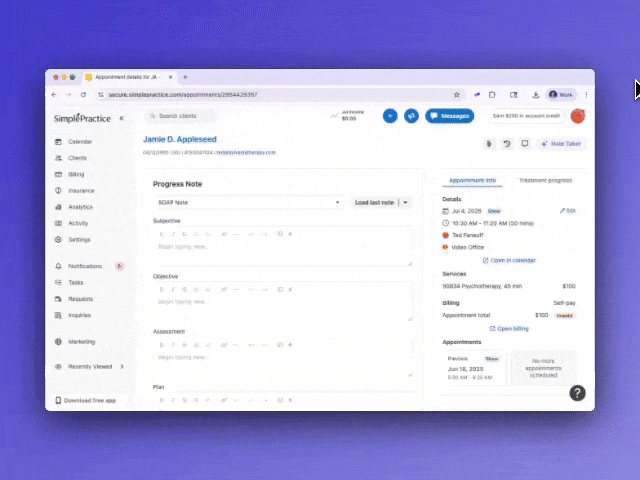
How Smart Fill works
Smart Fill plays nicely with the platforms most therapists already use:
- SimplePractice
- TherapyNotes
- Owl Practice
- Jane App
- Healthie
No need to learn new software or change how you work. It just makes your current setup better.
Smart Fill reads your EHR template and matches it to your Upheal notes. As long as your section names match up (like "Session Notes" in both places), it knows exactly where everything goes.
Got custom templates? No problem. Smart Fill works with those too, as long as the section names are the same in both systems.
Getting started with Smart Fill
Ready to save 20 minutes on your next note? Here's how to use Smart Fill for the first time:
- Get the extension: Make sure you have the Upheal Chrome extension installed and you're logged in. Your note sections need to have the same names in both Upheal and your EHR—like "Session Notes" in both places.
- Navigate to your EHR: Go to your progress note page in SimplePractice, TherapyNotes, or whichever platform you use. Open the Upheal extension and find the session you want to transfer.
- Preview before you click: Hover over the Smart Fill button. You'll see purple highlights appear around the fields that will get filled. This shows you exactly what's going to happen.
- Click Smart Fill: Hit that button and watch your note transfer instantly. All your formatting stays intact, and everything lands in the right place.
- Quick review: Take a moment to check that everything looks good. Most clinicians find it works perfectly on the first try, but it's always smart to double-check.
💡 Troubleshooting tip: If something doesn't transfer right, it's usually because section names don't match exactly. Just rename your sections so they're identical in both systems.
That's it! Most therapists are completely comfortable with Smart Fill after using it just 2-3 times. You'll wonder how you ever lived without it.